Filter Your Bookings
The Bookings Dashboard will initially show your bookings that depart in the next 7 days. If you want to find any other bookings, you’ll need to apply filters.
How-To Filter Your Bookings
When you load the Bookings Dashboard, a default filter is applied on Departure Date to find any bookings departing in the next 7 days.
Click the Filter button to show the search criteria available. Clicking Filter again hides the options.

The available criteria are categorised into date and reference fields:
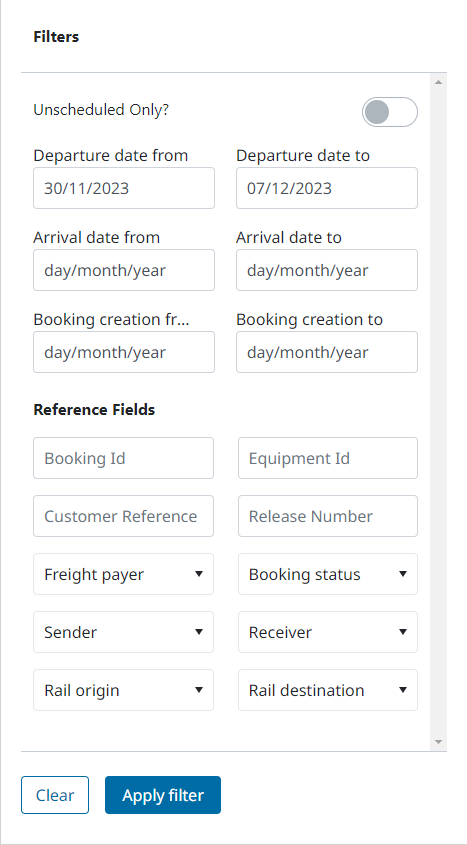
Date Fields - Calendar date selectors enable you to refine your search around departure, arrival and booking creation dates. If you’re looking for unscheduled equipment, click the “Unscheduled Only” button.
Reference Fields - A combination of free text fields and drop-down selectors enable you to search for specific references, statuses, origins, and destinations.
Enter Date and Reference data that match the bookings you want to see.
Click Apply Filters to load all your matching bookings on the dashboard.
On the Bookings Dashboard you can only view bookings that you have permission to see (if your company is the booker, payer, sender, or receiver).
If you are having trouble finding a booking that should be available to your company, get in touch with your company’s account admin to ensure you have the right freight payer code permissions.
How-To Save or Load Your Filters
Once you have applied filters on the Bookings Dashboard, you can save those filters and the current dashboard configuration for use in future. You can find these by clicking “More Options”
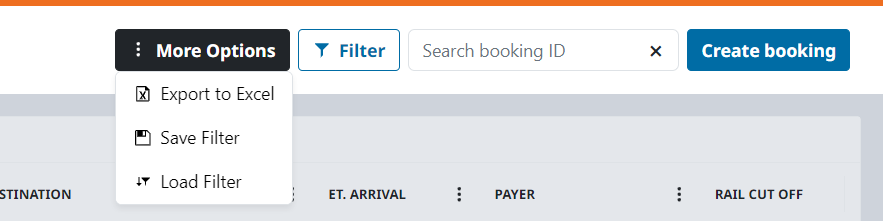
Click Save Filter to save your currently applied filters and dashboard configuration.
Click Load Filter to load your saved filters and dashboard configuration.
Save Filter also saves the dates you’re looking at so it can do the exact same search again. If you’re not finding the bookings you’re expecting, double check your date filters.
.png)