Approve Access to your Company
When users request access to your company, you need to approve their access and provide them with permissions.
How-To Approve User Access
All company admins are notified by email when someone has requested access to your company account. Follow the guide below to approve their access:
Go to the admin section of the portal by clicking the “People” button in the menu.
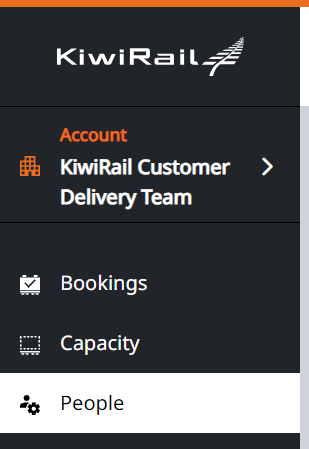
You will see the user’s status as Pending Approval with Approve and Decline buttons:
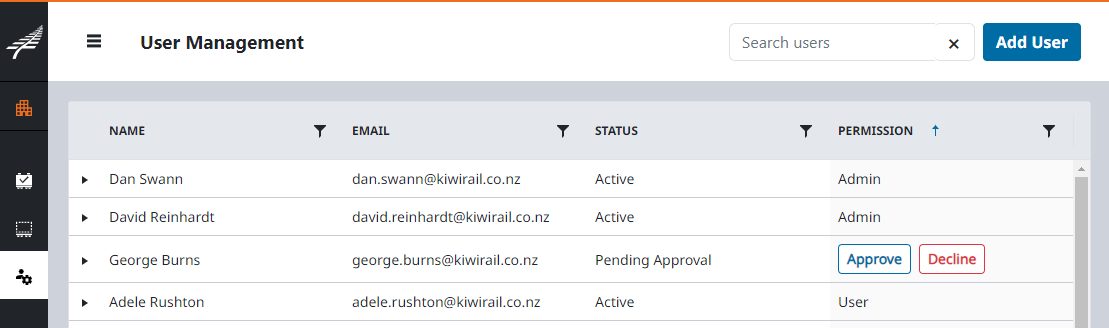
If you know the user who’s requesting access and you want them to be able to access your company account, click Approve.
If you don’t know the user requesting access, or you don’t want them to have access to the company account, click Decline.
Once you approve the user, you can expand their details and manage their permissions.
Once you’re happy with the permissions you’ve assigned, click Save changes.
You can also Pre-Approve User access by adding them to your account before they sign up.
Remember: If you don’t see “People” in your menu bar, then you aren’t a company admin. Every company has at least 1 admin.
.png)