Adding and Editing a Route
Routes are able to be added and removed from the dashboard at any time.
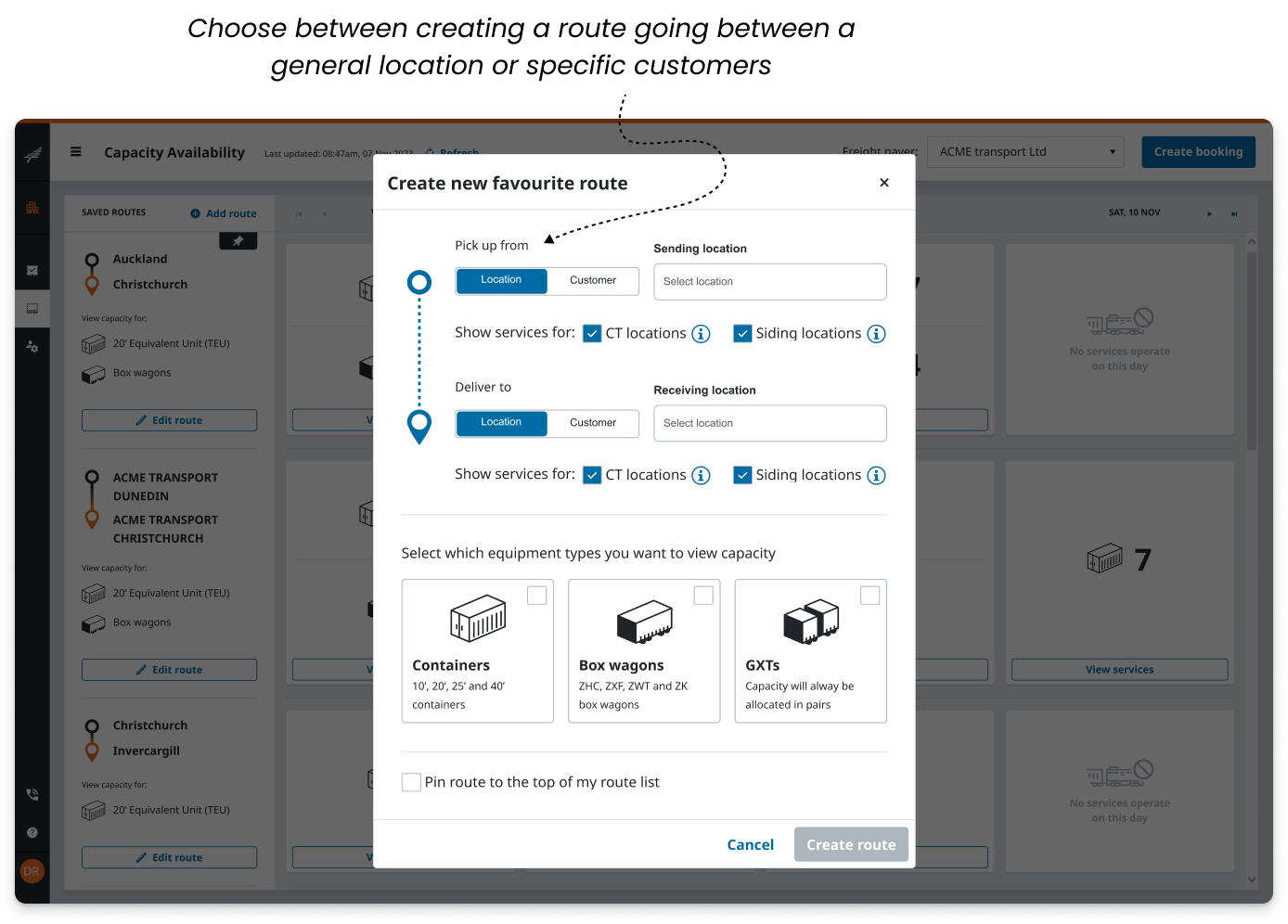
Adding a Route
By selecting the add route button, the add route dialog will be displayed. From there you can choose the origin “Pick up from” and destination “Deliver to” locations that you wish to view capacity for.
Choose between sending from a general location or from a specific customer. For each “Pick up from” and “Deliver to” points, you can also choose if you want to see services that run between CT’s (Container Terminal) and/or Siding locations (Customer’s Industrial Rail Siding).
Select which equipment type that you want to see capacity for.
Note: Box wagons are only available for Siding to Siding locations. If you can’t see a GXT option and want to use them, contact us.If this route is particularly important, you can choose to pin it to the top of your route list:
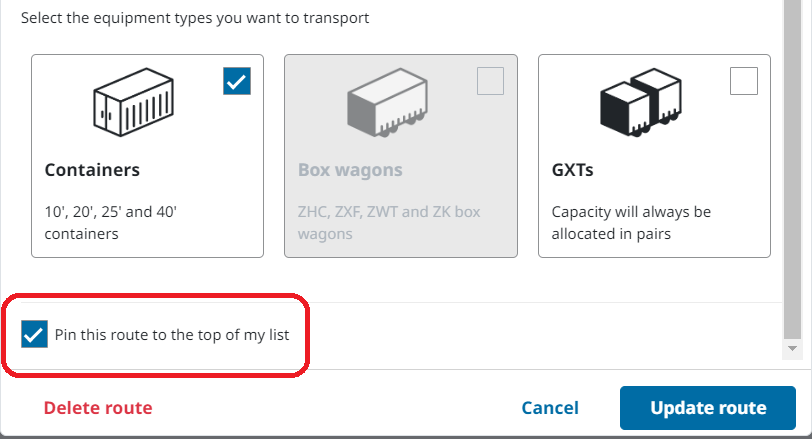
Editing or Removing a Route
For each route, you can choose to change any of the details by selecting the “Edit route” button.
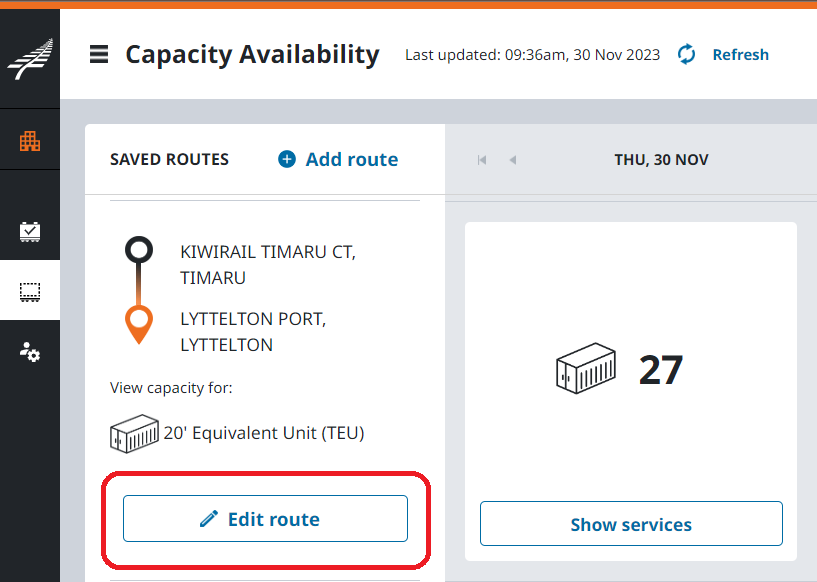
All details of a route can be edited, just like how you added a route.
If you no longer wish to view the capacity for a specific route, you can choose to delete the route from the edit route dialog using the “Delete route” button.
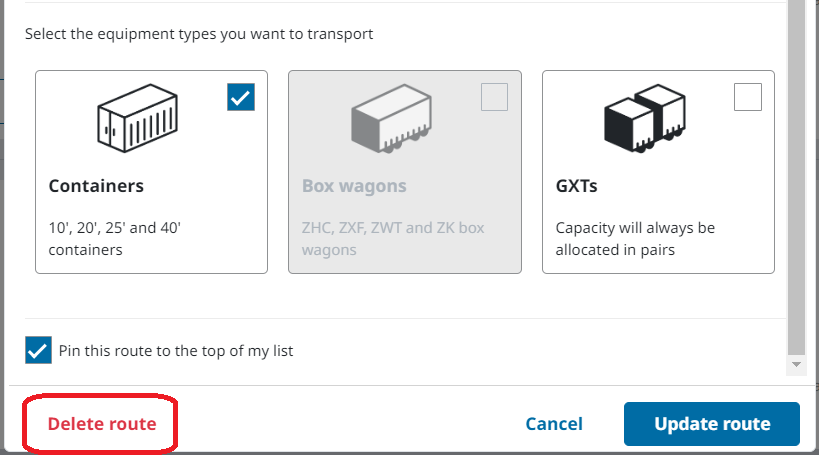
.png)